
Yakın zamanda kaleme aldığım ve Blogger'ın günümüzdeki durumuna değindiğim yazıma henüz göz atmadıysanız sizi önce şöyle alayım. Bkz: 2024 yılında Blogger halen daha tercih edilmeli mi? Keza bu yazının devamında yer alacak adımları atmadan önce kararınız değişebilir.
O yazımda da belirttiğim gibi Blogger üzerinde bir host oluşturmak ya da yönetmek mümkün değil. Fakat bunu sağlamanın bazı yöntemleri bulunuyor. Bunlardan biri de Github Pages. Github üzerinde oluşturulan bir depoyu Blogger içine birkaç CNAME ayarıyla yapmak mümkün.
Nelere ihtiyacımız var?
- Bir GitHub hesabına.
- Özel bir alan adına (domain).
Gelin adım adım bunun nasıl yapıldığına göz atalım:
- Öncelikle bu işlem için bir GitHub hesabına ihtiyacınız var. Eğer bir hesabınız yoksa buradan oluşturabilirsiniz.
- GitHub üzerinde depo oluşturun ve adını
depoadim.github.ioşeklinde belirleyin. İşaretlediğim alanı kendi belirlediğiniz bir adla değiştirmeyi unutmayın.

- Depomuz hazırsa sıra geldi birkaç bağlantı ayarına. İlk olarak depomuzun içerisinde bir dosya oluşturuyoruz. Depomuzun sayfasında "Add file" butonuna basıp "Create a new file" seçeneğine tıklıyoruz.

- Yeni dosyamıza "CNAME" adını veriyoruz. Bu şekilde GitHub ilgili ayarı dosyamızdan çekebiliyor. Dosyanın içerisine kullanmak istediğimiz alan adımızı ya da alt alan adımızı yazıyoruz. Örneğin
cdn.benimadim.comgibi. - Daha sonra alan adı sağlayıcımızın sunduğu panel üzerinden gelişmiş DNS ayarı yapıyoruz. Bu panelin yapısı firmadan firmaya farklılık gösterse de temelde mantık aynıdır. DNS ayarlarımıza bir adet CNAME kaydı açarak depomuzda yer verdiğimiz adı giriyoruz. Bu anlatımda
depoadim.github.iodemiştik. Ayarımızı kaydediyoruz.

- Oluşturduğumuzun deponuzun "Settings" kısmına girip soldaki "Pages" sayfasına geçiyoruz. Burada son bir ayarımız kaldı. "Add Domain" kısmından belirlediğimiz alan adını buraya giriyoruz. Yine bu anlatımda
cdn.benimadim.comolarak belirlemiştik. - Bu adımdan sonra GitHub DNS taraması sağlıyor ve sorun olup olmadığına bakıyor. Bu taramayı takip etmek isterseniz aynı sayfayı yenileyerek "DNS check in progress" alanını kontrol edebilirsiniz.

- Blogger'ın SSL desteği sunmasıyla birlikte özel alan adları da bundan faydalanabilir oldu. Bu bağlanmda Giyhub üzerinden çekeceğiniz kaynakların da güvenilir olması gerekli. Github üzerinde DNS takibini yaptığınız kısımda "Enforce HTTPS" alanı mevcut. Bu alan ayarlarınızı yeni yaptığınızda aktif edilemiyor. GitHub arkaplan çalışmasını tamamlaması gerek. Zaten bununla ilgili uyarı sunuyor. Genelde 10 dakika süren bu aşamanın sonunda ilgili ayar seçilebilir oluyor ve SSL güvenliğini aktif etmek için bu ayarı işaretlemeniz gerekiyor.
- GitHub'a yüklediğiniz dosyalarınızı aşağıdaki gibi kalıplarla sitenize çekebilirsiniz.
https://cdn.benimadim.com/fonts/font.ttf https://cdn.benimadim.com/icons/icon-style.css https://cdn.benimadim.com/js/islem.js https://cdn.benimadim.com/assets/resim.png ...
Github ile kurulan bu yapı platformlar üzerinde yapılan değişiklik ya da güncellemelerle takip edilmeli. Aksi halde pasife düşebilir. Ayrıca GitHub tarafının bir hosting planı kadar kapsamlı ayrıcalıklar sunmadığını da unutmamak lazım. Yine de Blogger çatısı altında projelerini geliştirmek isteyenler için kayda değer bir durum.
Kolay gelsin. 👋
If you have not yet taken a look at my recent article on the current state of Blogger, let me first take you here. See: Is Blogger still preferable in 2024? Likewise, your decision may change before you take the steps in the rest of this article.
As I mentioned in that article, it is not possible to create or manage a host on Blogger. But there are some methods to provide this. One of them is GitHub Pages. It is possible to make a repository created on Github into Blogger with a few CNAME settings.
What do we need?
- A GitHub account.
- A custom domain.
Let's take a look at how this is done step by step:
- First of all, you need a GitHub account for this process. If you don't have an account, you can create one here.
- Create a repository on GitHub and name it
depoadim.github.io. Remember to replace the field I have marked with a name of your choice.

- If our repository is ready, it's time for a few connection settings. Firstly, we create a file in our repository. On the page of our repository, click on the "Add file" button and click on "Create a new file".

- We name our new file "CNAME". This way GitHub can pull the relevant setting from our file. We write our domain name or subdomain name that we want to use in the file. For example
cdn.benimadim.com. - Then we make advanced DNS setting through the panel offered by our domain name provider. Although the structure of this panel differs from company to company, the logic is basically the same. We open a CNAME record in our DNS settings and enter the name we place in our repository. In this tutorial, we set it as
depoadim.github.io. We save our setting.

- We enter the "Settings" section of the repository we created and go to the "Pages" page on the left. We have one last setting left here. We enter the domain name we set from the "Add Domain" section here. Again, in this explanation, we set
cdn.benimadim.com. - After this step, GitHub runs a DNS scan and checks for problems. If you want to follow this scan, you can refresh the same page and check the "DNS check in progress" field.

- With Blogger's SSL support, private domains can also benefit from this. In this connection, the sources you will pull from GitHub must also be reliable. There is an "Enforce HTTPS" field in the DNS tracking section on GitHub. This field cannot be activated when you make your settings new. GitHub needs to complete the background work. It already offers a warning about this. At the end of this phase, which usually takes 10 minutes, the relevant setting is selectable and you need to tick this setting to activate SSL security.
- You can pull your files uploaded to GitHub to your site with patterns such as the following.
https://cdn.benimadim.com/fonts/font.ttf https://cdn.benimadim.com/icons/icon-style.css https://cdn.benimadim.com/js/islem.js https://cdn.benimadim.com/assets/resim.png ...
This structure established with GitHub should be followed with changes or updates made on the platforms. Otherwise, it may become passive. It should also be noted that GitHub does not offer as comprehensive privileges as a hosting plan. Nevertheless, it is a noteworthy situation for those who want to develop their projects under the Blogger roof.
Good luck to you. 👋
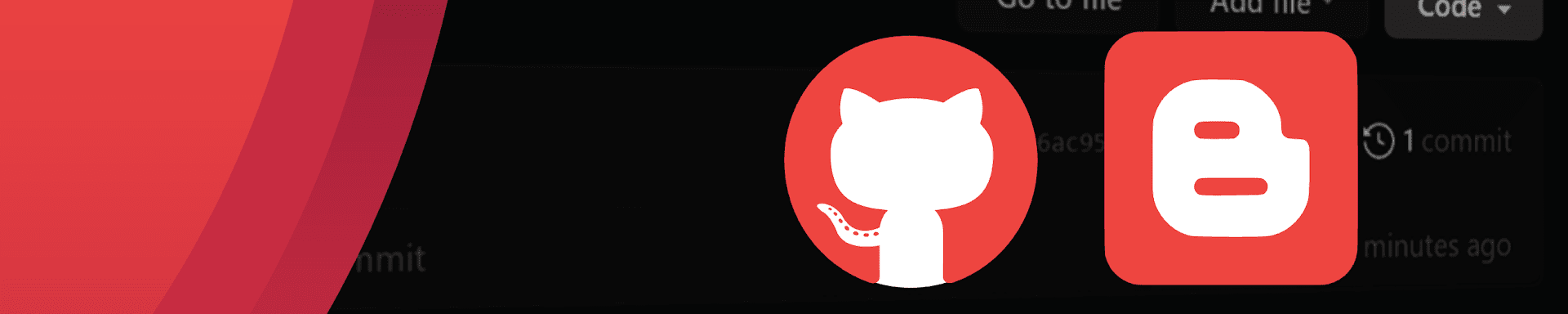
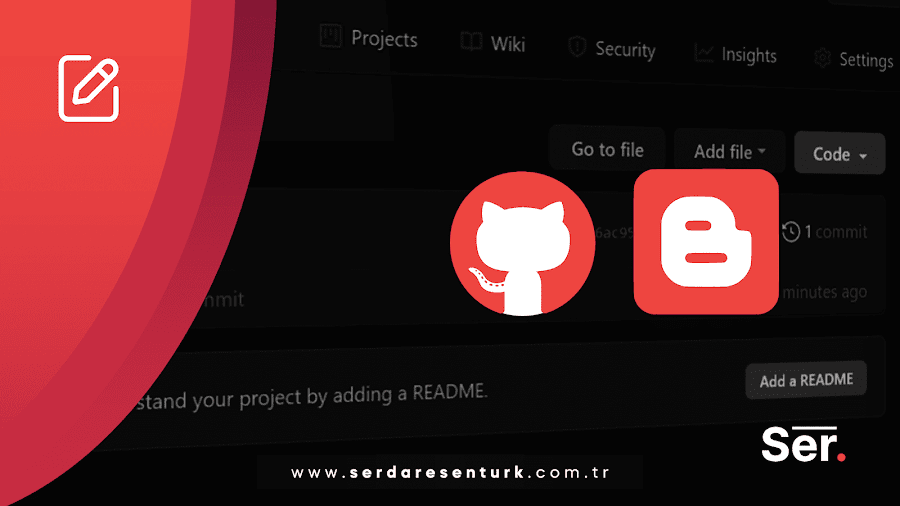

Yorum Gönder